How to Load Historical Stock Prices from Google Finance to Excel
Updated: August 30, 2019
This is an archived article. Google stopped publishing finance data via API in 2018.
You have free alternatives: MSN Money and Yahoo Finance.
You can read these articles:
- How to Load Historical Stock Prices from MSN Money to Excel
- How to Load Historical Stock Prices from Yahoo Finance to Excel
Contents
- Overview
- Loading Historical Prices from Google Finance into Microsoft Excel using SaveToDB Add-In
- Loading Historical Prices from Google Finance into Microsoft Excel using MARKET.RTD
- Downloads
Overview
Google Finance allows loading historical prices in CSV using URLs like
http://www.google.com/finance/historical?q=GOOGL&output=csv
You can open this URL directly in Microsoft Excel using the Data, From Web wizard.
However, you can use our several products to load these data into Microsoft Excel in several ways.
Loading Historical Prices from Google Finance into Microsoft Excel using SaveToDB Add-In
The SaveToDB add-in allows opening XML, JSON, HTML, and CSV from the web and converting data to refreshable Excel tables.
Moreover, you can customize URLs to change symbols using the ribbon:
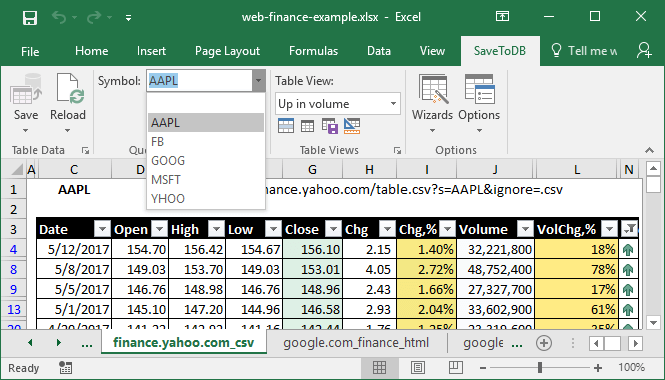
Also, you can create and apply table views to filter data using various conditions directly in Excel:
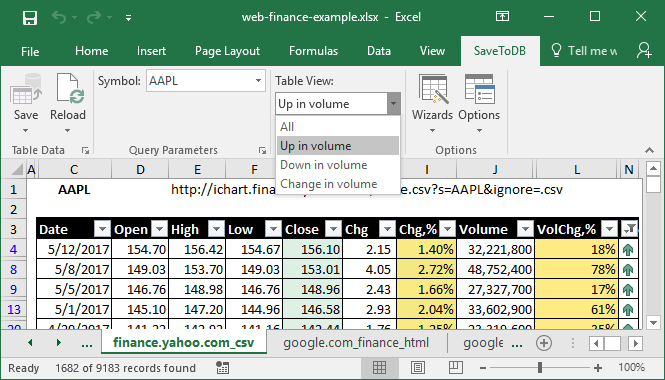
To load historical prices, click Wizards, Data Connection Wizard, select Web Data Provider and select an URL to connect.
URLs of historical prices from Google Finance look this:
http://www.google.com/finance/historical?q={Symbol=GOOGL}&output=csv
You can see the defined URL parameter with the default value like {Symbol=GOOGL}.
The SaveToDB add-in is a cool tool to load data from the web. It's available in a free version. Try it.
Loading Historical Prices from Google Finance into Microsoft Excel using MARKET.RTD
MARKET.RTD is a specialized RTD server for loading data from Yahoo Finance, Google Finance, and MSN Money.
You can create and copy formulas using Formula Builder that contains predefined data providers:
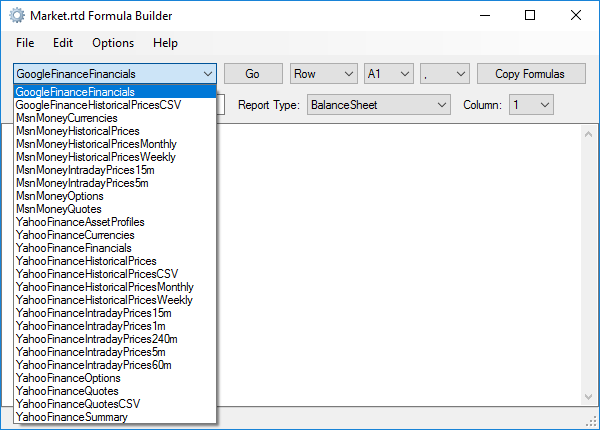
You can select how to organize formulas, by rows or by columns, and paste them into Microsoft Excel spreadsheets.
Then you can format your model and get refreshable results like this:

You can get a lot of data using MARKET.RTD with the regular Microsoft Excel RTD formulas like these:
=RTD("market.rtd",,"GoogleFinanceHistoricalPricesCSV","GOOGL","2016-12-30","Open")
=RTD("market.rtd",,"GoogleFinanceHistoricalPricesCSV","GOOGL","2016-12-30","Close")
=RTD("market.rtd",,"GoogleFinanceHistoricalPricesCSV","GOOGL","2016-12-30","PrevClose")
You can customize the refresh interval using the formula like:
=RTD("web.rtd",,"GoogleFinanceHistoricalPricesCSV","RTD_REFRESHINTERVAL",24*60*60)
Moreover, MARKET.RTD includes a lot of examples for available providers. So, you can adapt them to your needs easily.
Downloads
Download SaveToDB Download MARKET.RTD
Disclaimer
Google Finance is a logo and registered trademark of Google Inc.
Microsoft Excel is a logo and registered trademark of Microsoft Corporation.