RealTimeToExcel Registration and Activation
RealTimeToExcel has several editions. See Edition comparison.
The registration process is required to register the desired edition.
To start the registration process, click the Register Product shortcut in the RealTimeToExcel group of the Start menu.
You can find the RealTimeToExcel group in one of the parent groups depend on the setup package:
- Gartle\RealTimeToDB\RealTimeToExcel
- Gartle\RealTimeToExcel
A product code is required to register the Personal, Standard, or Enterprise edition.
The product code is sent by email after purchasing.
Selecting Edition
Select an edition and fill in the product code for the Personal, Standard, or Enterprise edition.
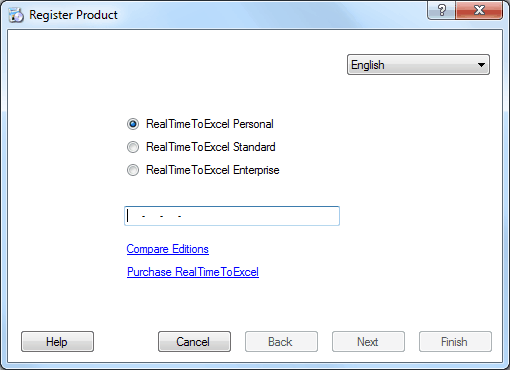
Licensee Data
Please fill in the registration form carefully.
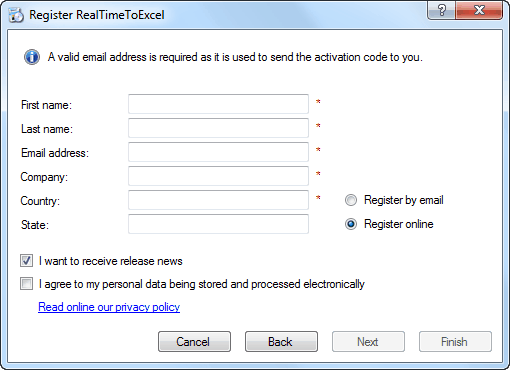
The Next button is enabled when all the required fields are filled.
Don't forget to check the required field about the personal data use.
Online Registration
This step allows you to check your email address and to pause before the final step.
If the licensee data is valid, click Next.
You can return to the previous step using the Back button.
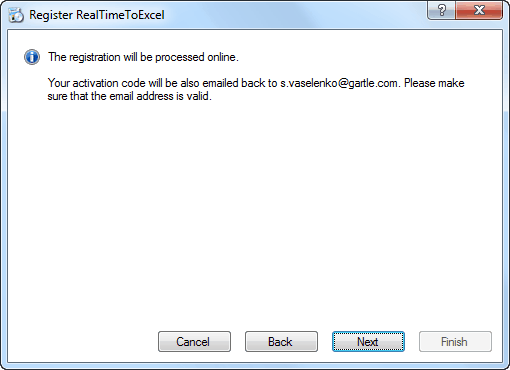
After clicking the Next button, the RealTimeToExcel connects to the registration server.
If the connection is successful, the final step screen is shown.
If any error occurred during connection, you might try to register the product later or try to register the product by email.
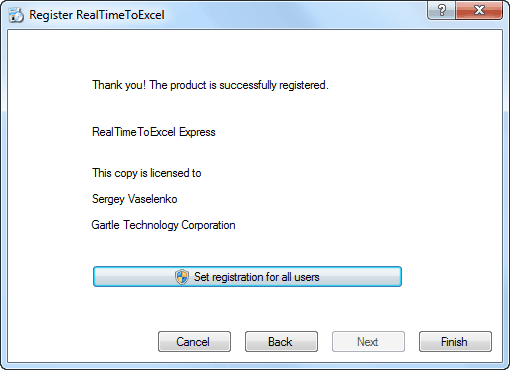
You may set the registration for all users of the computer. This action requires administrator privileges.
Click Finish.
Registration by Email
If you choose the Register by email option on the Licensee Data step, the following screen is displayed:
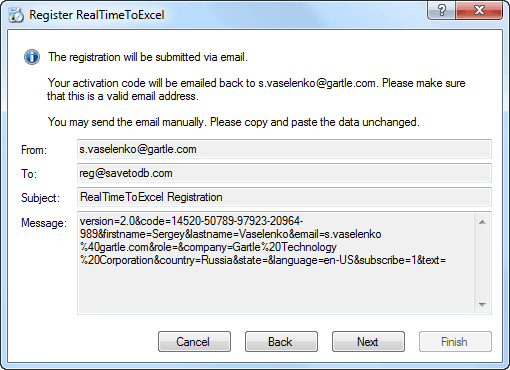
The Next button starts the default email program, creates a registration email, and activates the next step.
Don't forget to send the email.
If starting of the email program has failed, you can create the registration email manually using the shown registration data.
Please carefully copy the To, Subject, and the Message fields.
The registration server sends the reply in a couple of seconds; but you can close the dialog box and open it again, in the same step.
Please copy the activation code from the received registration email and paste it into the Activation code field.
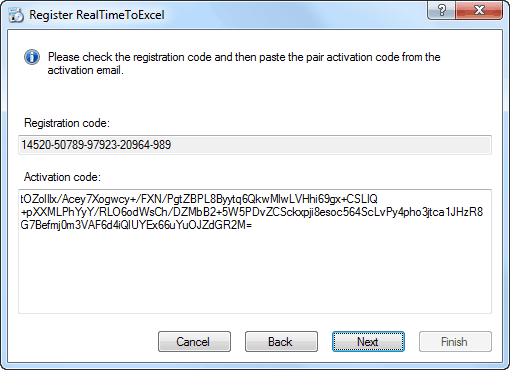
The Next button is enabled when the pasted activation code is valid.
Click Next to continue.
The RealTimeToExcel checks the registration data and confirms the registration.
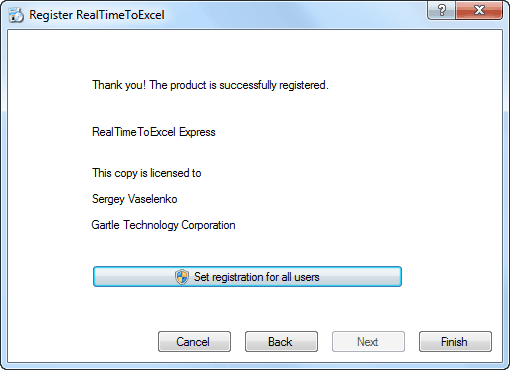
You may set the registration for all users of the computer. This action requires administrator privileges.
Click Finish.