RTD.DB User Interface
The RTD.DB main window looks like this:
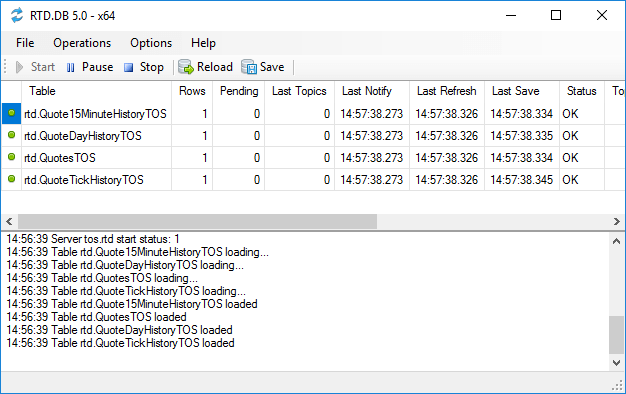
You can find the application icon in the system tray also.
Menu File
- Open Configuration File
- The button opens the RTD.DB.exe.config file. You can check or edit application settings.
- Open Connection Manager
- The button opens Connection Manager to edit connection strings in a visual mode.
- Open Configuration Editor
- The button opens RTD.DB Database Configuration Editor to edit database configuration tables and symbols in a visual mode.
- Open Symbol Helper
- The button opens Symbol Helper to extract stock and option symbols from RTD formulas or web pages and paste symbols into database tables.
- Exit
- The button stops all the running services and closes the application.
Menu Operations
- Start Services
- The button starts updating databases with real-time data.
- Pause Services
- The button stops the timer that starts updating databases.
Use this button to stop updating temporarily. To start updating, click the Start button. - Stop Services
- The button stops all the running services.
- Reload Database Data
- The button saves current data to databases and reloads data from databases.
Use this button to reload data when you add new tickers to database tables. - Save Data to Database
- The button saves current data to databases immediately.
Use this button if the services have been paused or you need to update the data before the next timer event.
Menu Help
- Help
- The button displays the local help.
- Online Help
- The button opens the online help web page.
- Technical Support
- The button opens the support web page.
- RTD.DB Website
- The button opens the product web page at the official website.
- Register Product
- Displays the Register Product wizard.
- Buy License
- The button opens the web page to start purchasing.
- Check Updates
- The button opens the web page to download updates.
- About RTD.DB
- The button displays the About RTD.DB dialog box.
Table Columns
- Status Image
- The image indicates table status: green or red.
- Table
- The column displays the database table name.
- Rows
- The column displays the loaded row count.
- Pending
- The column displays the pending row count.
- Last Topics
- The column displays the count of topics that the real-time server returns on the last data refresh.
- Last Notify
- The column displays the time of the first data change notification from the real-time server after the last data refresh.
- Last Refresh
- The column displays the start time of getting changed data from the real-time server.
The period between the notification and receipt of changed data depends on the RefreshTimerInterval value. - Last Save
- The column displays the time when the last data have been saved to a database.
The period between the notification and this time shows the maximum delay for real-time data in a database. - Status
- The column displays the status of real-time server and database operations.
- Topics
- The column displays the count of topics connected to the real-time server.
Usually, this is the row count multiplied by the real-time column count. - MSPR
- The column displays the average speed of saving data to a database in milliseconds per row (MSPR).
- ProgID
- The column displays RTD server ProgIDs or DDE service names.
- Server
- The column displays database servers.
- Database
- The column displays database names.