Thanks for your download of MARKET.CSV
If the download doesn't start automatically, please click here to access the download URL directly.
Extracting Package
Please open the download folder, right-click at the downloaded package, click Extract All, and extract the package to any local folder.
Open the extracted folder. You have to see the following files:
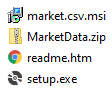
Installing MARKET.CSV
Run setup.exe and follow wizard steps.
In the finish step, the setup wizard opens a web page with the next tips.
If you have setup issues in this step, please contact us at .
Creating MarketData Folder
Extract the MarketData.zip archive from the extracted folder to the C:\MarketData folder on drive C.
The folder has the following content:
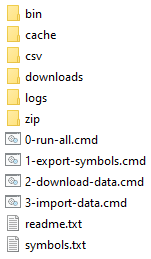
Activating Trial
If you install MARKET.CSV for the first time, you have to activate the trial version.
Please open Start Menu, All Programs, MARKET.CSV, Register Product and follow wizard steps.
This is the first screen:
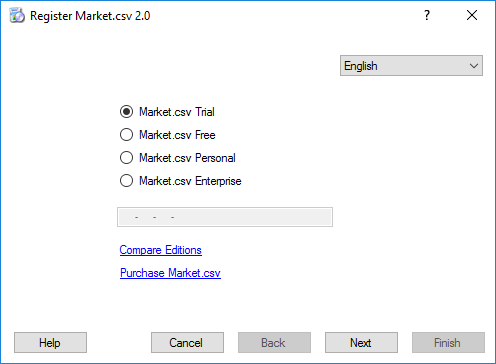
Use the same wizard to register the product later.
First Run
Run the C:\MarketData\2-download-data.cmd file. You have to see the log like this
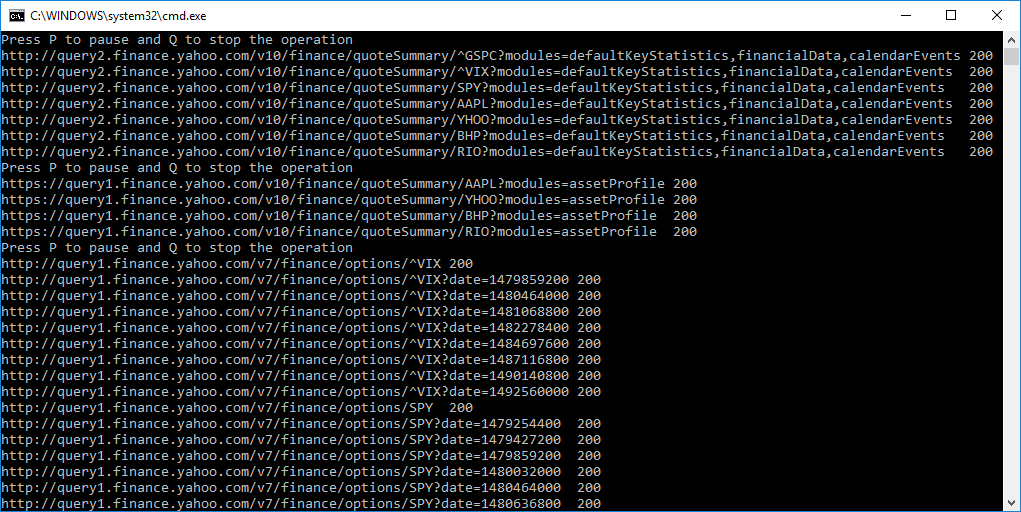
You can press P to pause and Q to stop the operation.
Check the downloaded data in the CSV folder:
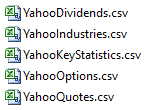
Configuring Providers
You can edit the C:\MarketData\2-download-data.cmd file.
It contains commands for all available providers. Just add or remove the rem prefix.
Configuring Tickers
Edit tickers in the C:\MarketData\tickers.txt file.
Later, you can create multiple files for different providers.
Automating Data Loading
You can automate data loading using Windows Task Scheduler.
Creating Database
MARKET.CSV includes SQL codes to create tables and to import data from the downloaded CSV files.
You can find the codes in the C:\MarketData\bin folder.
Getting Help
To get the help, open Start Menu, All Programs, MARKET.CSV, MARKET.CSV Help.
See also the online documentation.
Feel free to contact us at .
Best regards,
Sergey Vaselenko
CEO at Gartle LLC